1. Login to your Bigcommerce Store.
2. Click on "Storefront Design" in the left hand menu
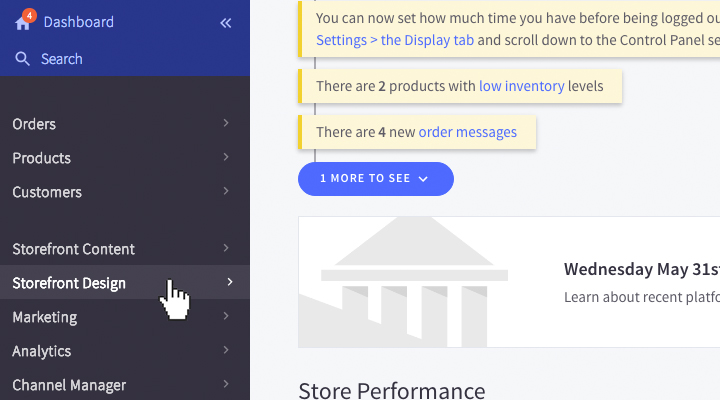
3. Click "My Themes" in the left hand menu
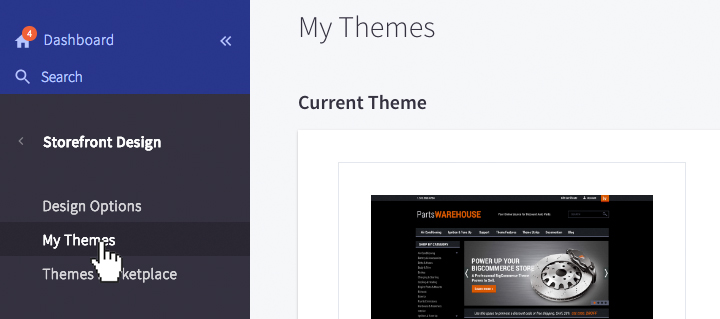
4. Click the blue "Customize" button next to your active Theme
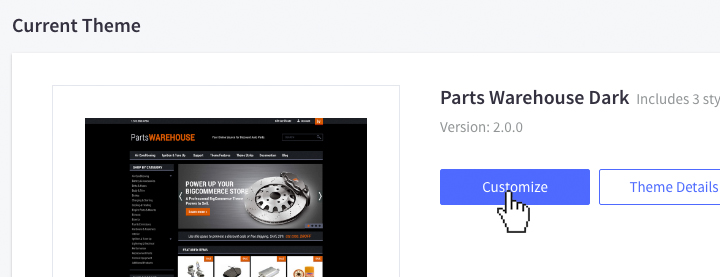
5. In the left hand menu, scroll all the way down to the bottom
6. Click the "Edit Theme Files" link
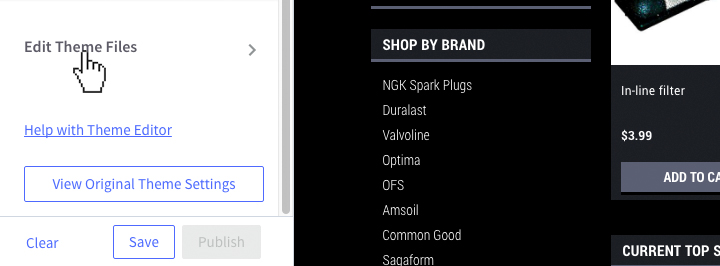
7. Expand the "templates" directory and drill down to the header.html file by following this path: templates/components/common/header.html
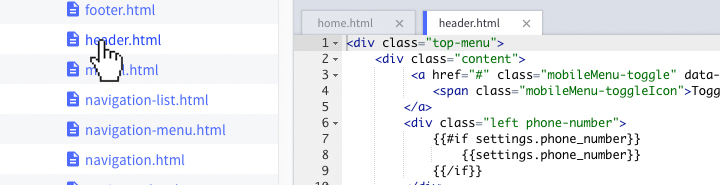
8. Once you click on the header.html file it will display the code within this file to the right.
9. Find the div with the class "header-tagline" towards the bottom of the file.
10. Modify the text between the tag elements.
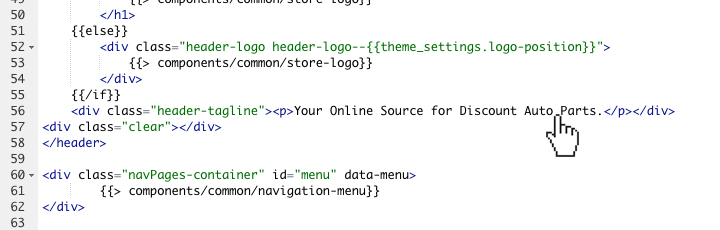
11. You can then either click the preview button or Save and apply file button at the bottom of the screen.